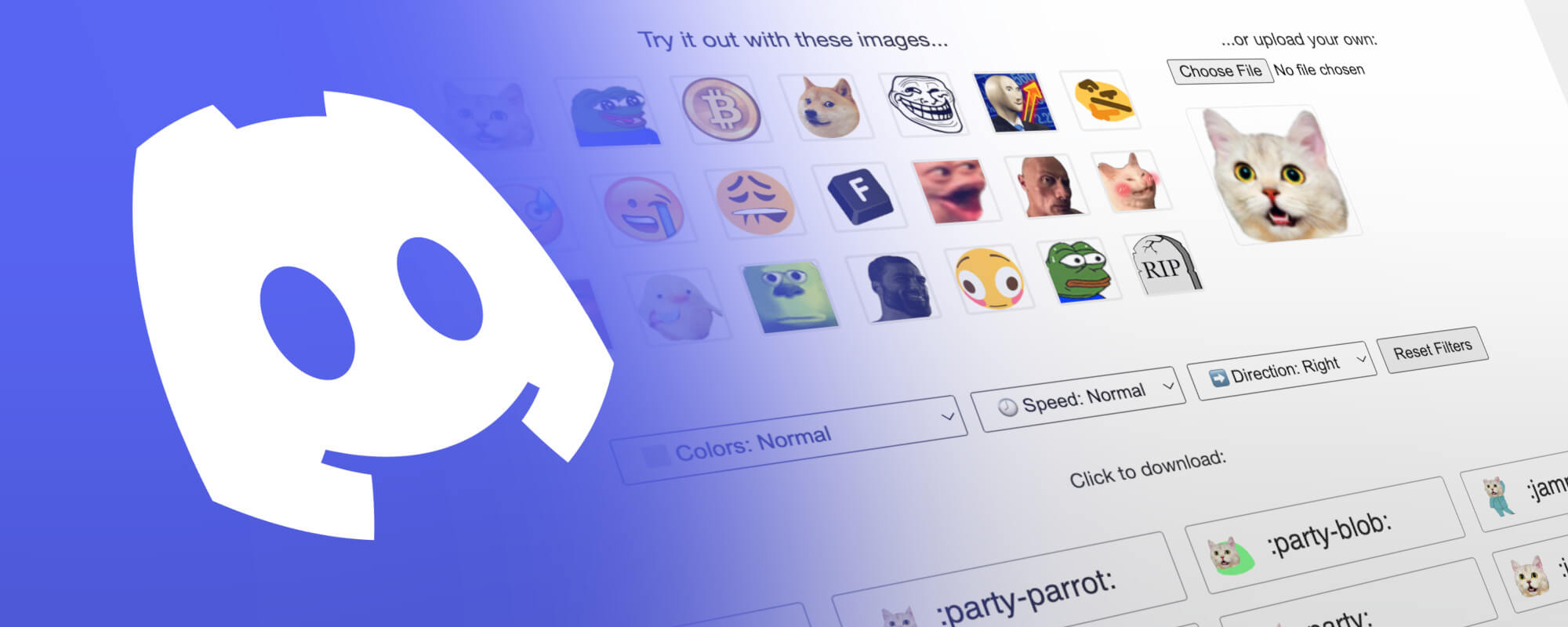
How to Make Free Animated Custom Discord Emotes
This guide walks you through how to create animated custom emote GIFs for Discord with MakeEmoji.com. It's easy and totally free!
Are you a Discord server owner? Do you want to create custom animated emojis for your your Discord community, but don't have professional design skills or want to pay high prices for custom-commissioned animated emotes?
No worries! MakeEmoji.com is the best way to easily create animated custom emojis for Discord -- and it's totally free.
Here's how to do it:
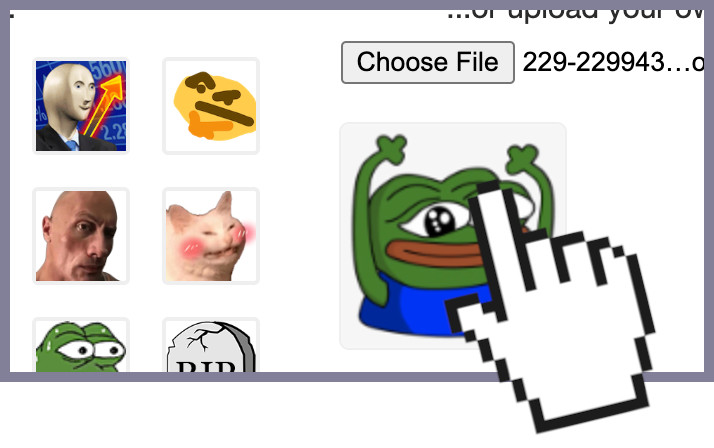
1. Get your custom image - or choose one of MakeEmoji's default images
Go to MakeEmoji.com, and scroll down to the grid of square emote images below the text Try it out with these images. These are MakeEmoji's default emotes. You can click one of them, and (after a couple seconds of load time while the GIF files are generated) you'll see the rectangles below switch to animated versions of that emote.
Alternatively, you can also animate one of your existing emotes, or add a custom image. Just click the Choose file button below the text Or upload your own to select a file downloaded to your device. Once it's uploaded, after the load time, you should see the rectangles below switch to animated versions of that image.
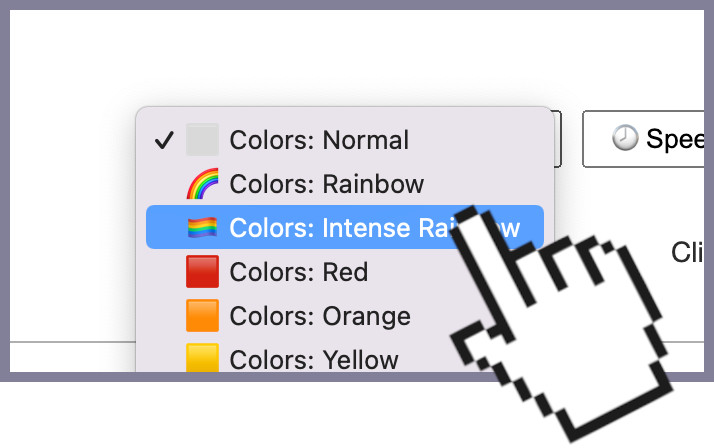
2. Edit your animated emotes with filters and effects
Below where you clicked the emote square or uploaded your custom image, you'll see a row of dropdown menus for filters and effects.
You can choose from a variety of filters and effects to apply to your animated emotes - change their colors, including to color-changing rainbow colors, make them animate faster or slower, or change their direction (for animations that have a specific direction, like scroll and slide).
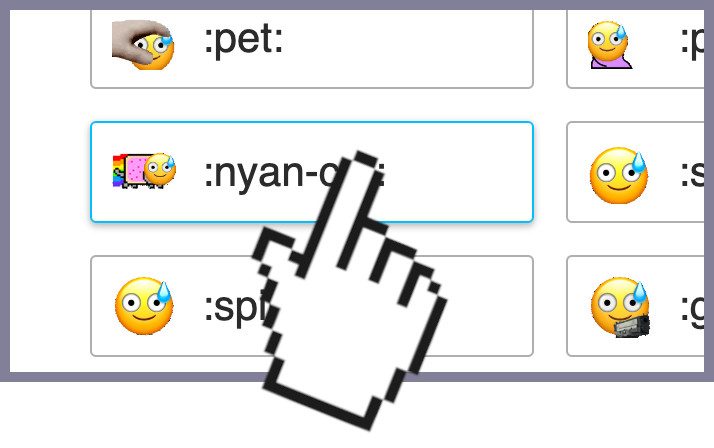
3. Click an animation to download
When you're done editing and you've got the perfect animated emote ready, just click the animation to download it as a 112 x 112 pixel GIF file.
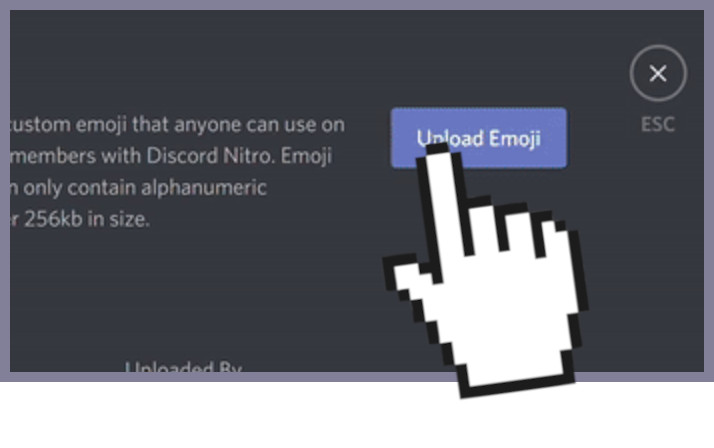
4. Upload to Discord
Finally, on your Discord server, go to Server Settings. On the left sidebar, click Emoji, then Upload Emoji.
It's really that easy.
